Can I take an online class?
Online classes are available to KCC students. But you need some basic skills before attempting to take one.
What classes are being offered online?
To see a list of all online classes check the Distance Education Offerings, to see a list of the current terms available online classes go to the Class Schedule on the MyKCC website.
If no online classes are listed, the schedule has not been finalized. Please check back later or contact Distance Education at 541-880-2374 or distanceeducation@klamathcc.edu.
Will my computer work?
Minimum Requirements of Your Computer System
To participate in KCC Online courses, students are expected to be familiar with computers and the Internet. KCC Online students must have access to the following:
- Computer
- Operating System
- PC running Windows XP or newer
- Mac OS X 10.4 or newer
- Memory: 512 MB (minimum)
- CPU: 1.6 GHz
- The Internet via WiFi, network port, or modem
- A high-speed broadband connection (DSL or Cable Modem) is highly recommended
- Operating System
Note: students are responsible for their own software and equipment maintenance and setup.
What should my computer have? What software do I need?
- Web Browser
- Firefox 8 or higher
- Chrome (Stable Channel)
- Internet Explorer 8
- Safari (for Mac OSX 10.5 and later)
- Browser Settings
- Java enabled
- JavaScript enabled
- Cookies enabled
- Popup Blocker disabled
- Other Software and Hardware
- An email account
- Word processing software
- Both email account and word processing software is provided for KCC students. See the Office 365 information.
- Speakers and a sound card are required for some courses. A webcam and microphone may be required for some classes.
- Current virus software must be installed and kept up to date
- Some classes have specific class requirements for additional software. For example, CIS-101 will always use the current version of Microsoft Office.
Do online classes cost more?
- Tuition is the same as on-campus classes.
- There is a $22 per credit fee for each Distance Education class.
How do I register?
- New Students:
- Please submit the online admissions form (see the "Getting Started" link for more information on the Admissions process).
- New students must complete an online introductory course of our learning management system, Canvas. Students will be automatically enrolled in this course and need to complete it before the start of the term.
- Introduction to Canvas Learning Platform (ICLP) is a self-paced, online course designed to help students learn the navigation and participation tools in Canvas. All courses use this learning system, and instructors expect students to have a foundational understanding of how Canvas works. This course is found in Canvas.
Questions about ICLP? Contact the DE Administration Assistant, Debbie Ostrander, at ostrander@klamathcc.edu
- Current Students: You can register online just like you would for an on-campus course.
- New and Current Students:
- If you cannot come to campus to register, please contact KCC Enrollment Services:
- Phone:541-882-3521
- For additional questions about online courses:
How do I access my classes?
Note: You will not have access to your classes until the first day of the term, unless other specified by your instructor.
You can access Canvas through MyKCC. Find the Canvas link under the "Quicklinks" left side panel, or you can go straight to the KCC Canvas course portal at klamathcc.instructure.com and log in with your MyKCC Username and password.
You can access Canvas through MyKCC. Find the Canvas link under the "Quicklinks" left side panel, or you can go straight to the KCC Canvas course portal at klamathcc.instructure.com and log in with your MyKCC Username and password.
- Having trouble logging in?
- (541) 880-2374
- Email: DistanceEducation@klamathcc.edu
*Conventional classes (classes not considered to be distance learning) are frequently referred to as on-campus, face-to-face (or f2f), or "brick and mortar" classes.
Can I use my smartphone?
Mobile devices, such as smartphones, can be extremely useful when learning on the go; however, they should not be your only technology device. College students need a computer, or a tablet with a keyboard. In many courses, students are expected to thoughtfully compose written responses using college level spelling, grammar, and structure. This includes using the correct style of writing; for example APA. Composing an essay using APA formatting can only be done using a computer or a tablet with keyboard.
Feel free to download the free app for Canvas, to use your phone for communicating with instructors, checking on due dates, reading new announcements, or watching content videos. Just remember that college level composition should be completed on a computer.
Feel free to download the free app for Canvas, to use your phone for communicating with instructors, checking on due dates, reading new announcements, or watching content videos. Just remember that college level composition should be completed on a computer.
How do I use student email and Office365?
KCC students are provided an Office 365 account and Microsoft Office Suite 2016 subscription.
Office 365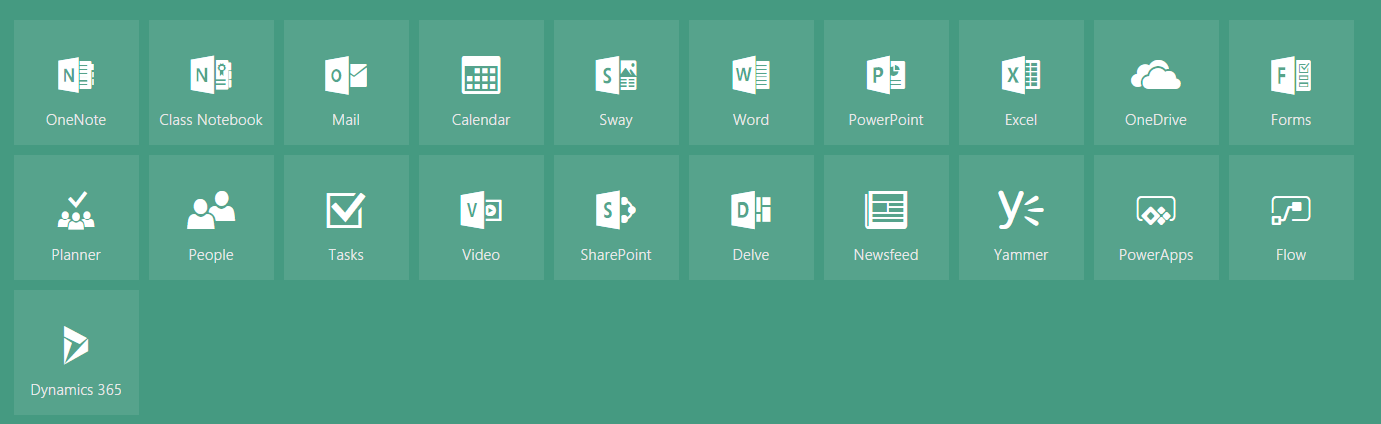
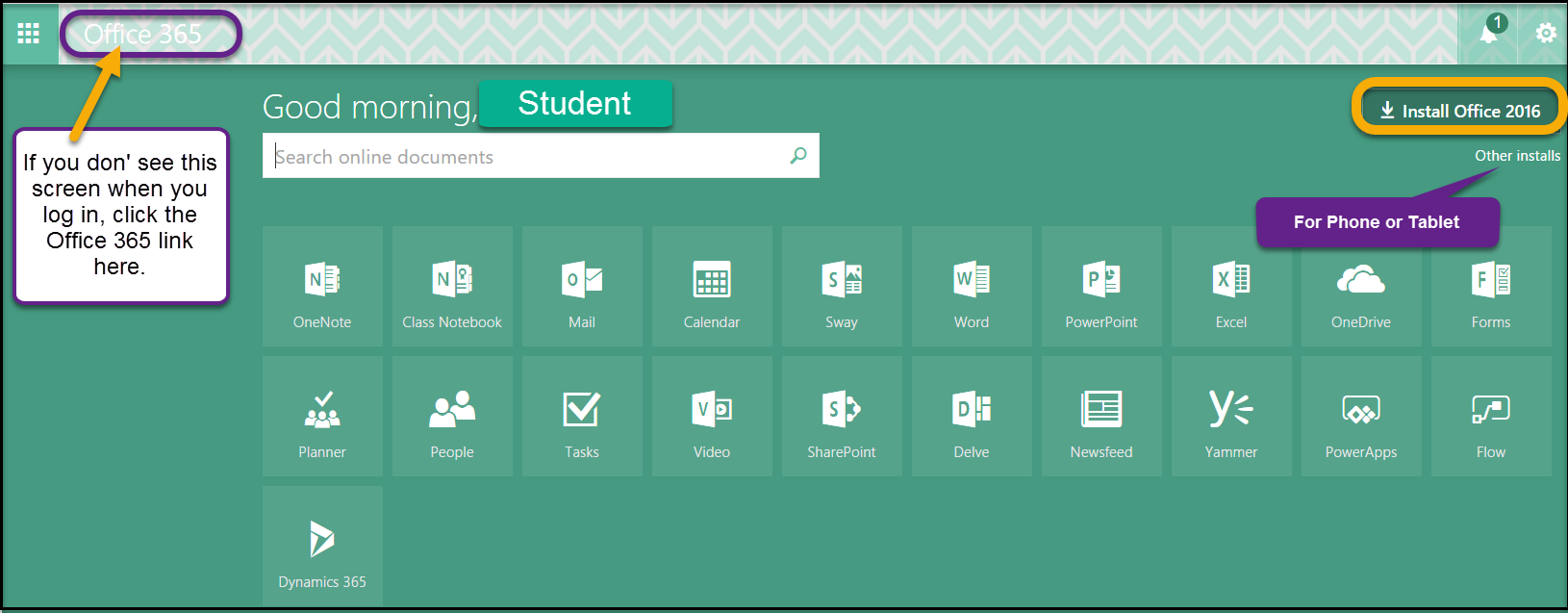
Office 365
- Email- Office 365 provides the student email account, cloud storage, and cloud Office applications, such as Word, PowerPoint, and Excel
- Students can access Office 365/Student email accounts through MyKCC Quicklinks (left side panel) "Log in to Office 365" or go straight to the login page at https://login.microsoftonline.com/.
- Username: studentID#@students.klamathcc.edu
- Password: same as MyKCC
- If your password is not working, you may need to reset it to match the requirements (password requirements)
- Office 365 Apps - Office 365 includes a full suite of cloud-based (which means you can access them on any device with internet) applications.
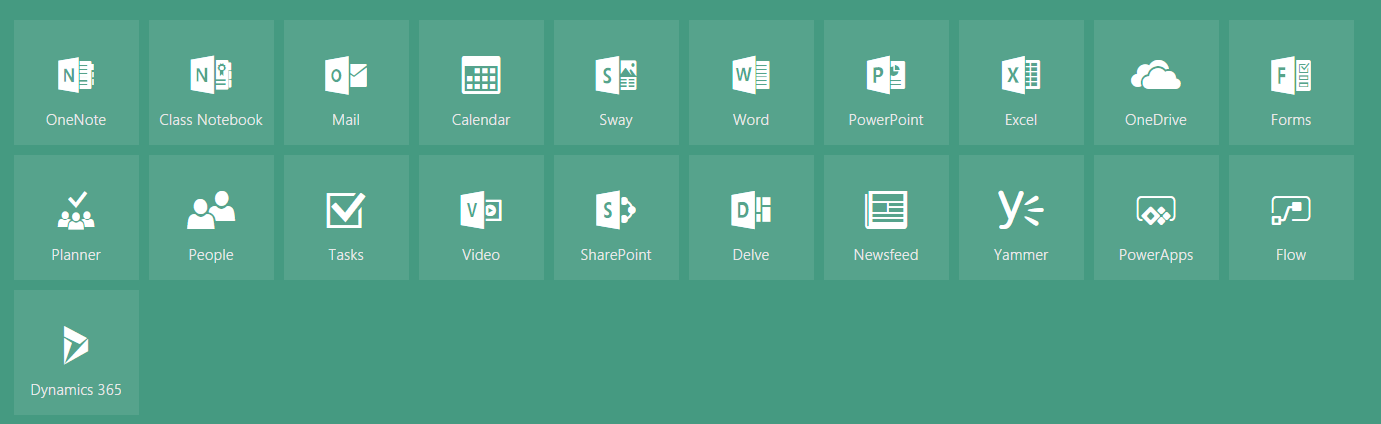
- Office 2016 - KCC students can download the full Microsoft Office Suite: Word, PowerPoint, Excel, Publisher and Outlook.
- Students can download the full suite to 5 different devices (computers, tablets, etc.) for free!
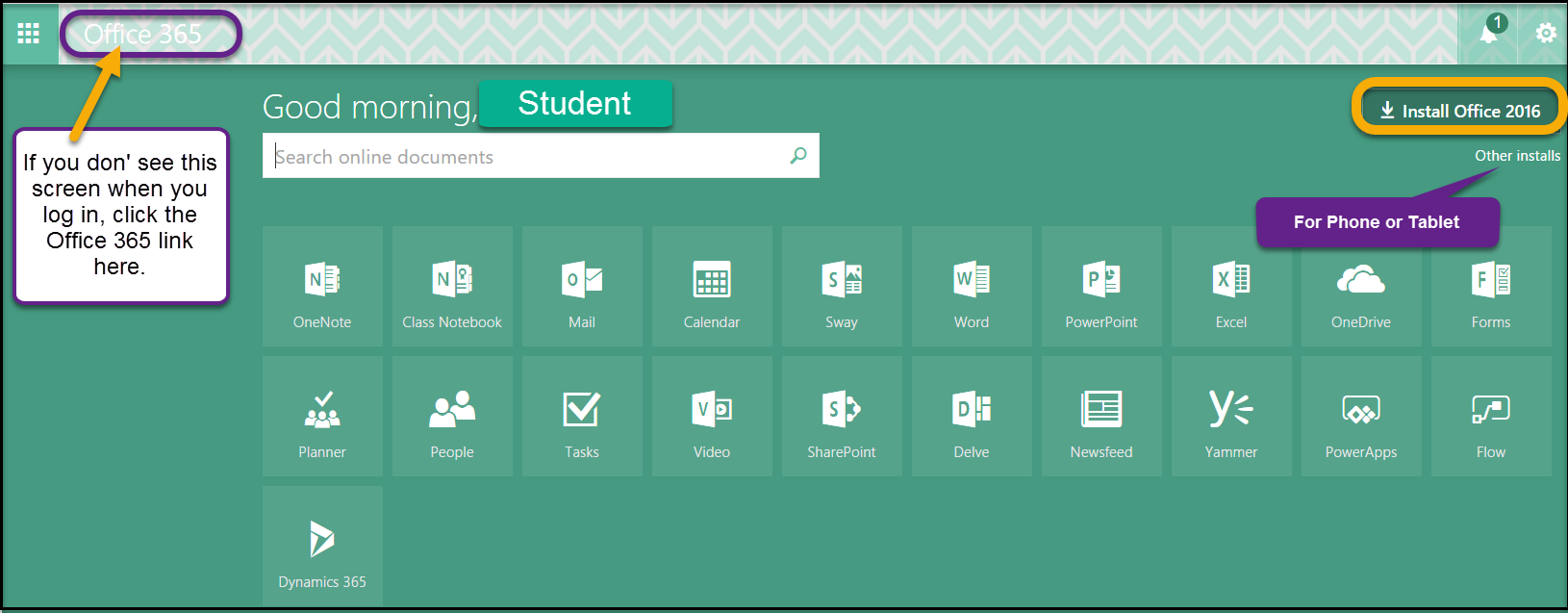
How do I reset my Canvas password?
Your Canvas account is directly linked to your MyKCC account. Need to reset you Canvas password? You’ll just need to reset your MyKCC password.
What are the minimum requirements for Canvas?
MINIMUM TECHNOLOGY REQUIREMENTS FOR CANVAS DISTANCE LEARNING
When participating in distance education courses, it is vital to consider the technology needed in order to have a successful course. We recommend that you meet the technical requirements below when using the Canvas Learning Management System at Klamath Community CollegeNOTE: For additional required hardware or software requirements for your course(s), contact your instructor or refer to the course syllabus for additional information on their requirements.
Hardware Requirements
- A computer (desktop/laptop)
- Speakers/headphones/earbuds for listening to audio or videos presented in courses.
Optional Hardware
Webcam for interacting in course activities that require video feedback from students (such as Zoom or the BigBlueButton) or other third-party tools.Software Requirements
The following software is required:Up-to-Date Operating System (Windows 10, Apple iOs, Linux)
An Internet Browser, such as Google Chrome or Firefox are preferred. Google Chrome works the best with Canvas. Please do not use Internet Explorer or Microsoft Edge, these browsers are not compatible with Canvas. Some of the documents in this course will be available to you in PDF form. If you do not have Adobe Acrobat Reader software on your computer, you can download Adobe Acrobat Reader by clicking on the following link (latest version). - Download.
Microsoft Office (includes Microsoft Word, Excel and PowerPoint). Students have free access to install the suite on their computers.