Canvas Help Resources (All Users)
Canvas Help Resources (All Users) Video Script
In this video you will learn about the help resources available in Canvas. Please note that your institution may reorder or remove links or you may see custom links in the Help menu.
To view your Help resources, click the Help link in the Global Navigation Menu. To look for an answer in the Canvas user guides, click the Search the Canvas Guides link. This link will take you to the Canvas Guides space in the Instructure Community. You can search for a guide using the Search field, or click an icon to view general Canvas guides, guides based on your user role, in-depth Canvas resources, or guides translated into non-English languages.
Students can click the Ask Your Instructor a Question link. By clicking this link, you can send a message to your instructor in their Canvas Inbox. Click the Which course is this question about drop-down menu and select a course. Then, type a message and click the Send Message button. To post your question in the Canvas Question Forum, click the Ask the Community link. In this space, you can search previously asked questions or ask a new question that can be answered by our vast community of experienced Canvas users.
To access self-paced training resources on a variety of Canvas topics, click the Training Services Portal link. The Training Services Portal is available to institutions in the United States and select Canadian institutions that have chosen to participate. You can also view resources that are tailored to assist users with teaching and learning online. To view these resources, click the Video Conferencing Guides for Remote Classrooms link or COVID-19 Canvas Resources link.
If you cannot find an answer to your question in the community or a Canvas feature is not working as intended, you may need to contact Canvas support. To submit a support ticket, click the Report a Problem link. Enter a subject in the Subject field and type a description of your problem. Provide as much detail as you can, including links to screenshots or screencasts. After describing your problem, select an option from the How is this affecting you? drop-down menu. Click the Submit Ticket button to send your report to Canvas Support.
Thanks for watching this Canvas Help Resources video. To learn more about Canvas, ask questions, or engage with other Canvas users, please visit community.canvaslms.com.