In this video I am going to show you How to Register courses online
After meeting with your advisor or you have been cleared to register:
Navigate and Log into MyKCC.
On the Student Landing Page, select Register for Classes
On the Add/Drop page, select the term you are registering for
You have 4 options that you can choose to help you with registering for a course:
- Show only needed courses – this is especially useful to ensure you stay on track for your program.
- Degree Audit Summary – is similar to show only needed courses, but will also show you where you are on your path to completion.
- Course search – will allow you to see courses by Course Code, Course Title, Faculty, how many seats are available, and the status of the course.
- Program information
- Shows your advisor and a link to show information about your program
- In this example I will use course search and course code to look up my courses.
- I am looking for a business course, so I entered BUS (note: if you do not enter anything in the search area, all courses will show)
- You can see the course status here, such as how many seats are left, if you will be airlifted, or if the course is full.
- When you have found the course you want to add to your registration click on the Blue plus sign.
- Click on Back to Search to continue looking for additional courses you want to register for and continue the process until you have all the courses you want to register for.
- Once you have finished adding your courses,
- Click on Registration Checkout button in the upper right of the screen.
- The following dialog box will show.
- Check the box next to the courses you want to register for.
- Note: You will be prompted to add a lab if one is required.
- Click on Register
- Once you have successfully registered, your courses will show on your calendar.
If you have any other questions, comments, or concerns please contact your advisor or the registrar’s office at registrar@klamathcc.edu